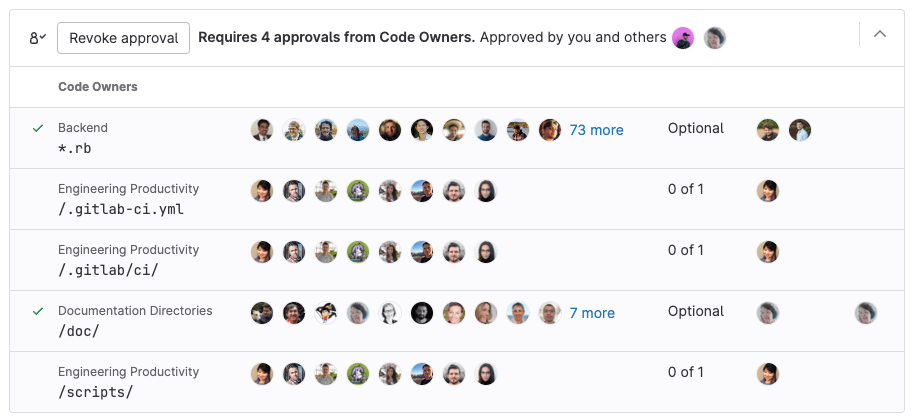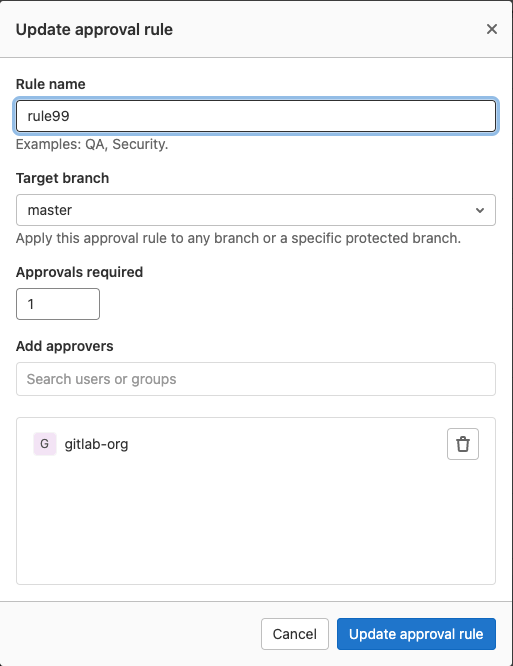Merge request approval rules (PREMIUM ALL)
Approval rules define how many approvals a merge request must receive before it can be merged, and which users should do the approving. They can be used in conjunction with Code owners to ensure that changes are reviewed both by the group maintaining the feature, and any groups responsible for specific areas of oversight.
You can define approval rules:
If you don't define a default approval rule, any user can approve a merge request. Even if you don't define a rule, you can still enforce a minimum number of required approvers in the project's settings.
You can define a single rule to approve merge requests from among the available rules, or you can select multiple approval rules.
Merge requests that target a different project, such as from a fork to the upstream project, use the default approval rules from the target (upstream) project, not the source (fork).
Add an approval rule
To add a merge request approval rule:
-
Go to your project and select Settings > Merge requests.
-
In the Merge request approvals section, scroll to Approval rules.
-
Select Add approval rule.
-
Add a human-readable Rule name.
-
Select a Target branch:
- To apply the rule to all branches, select All branches.
- To apply the rule to all protected branches, select All protected branches (GitLab 15.3 and later).
- To apply the rule to a specific branch, select it from the list.
-
Set the number of required approvals in Approvals required. A value of
0makes the rule optional, and any number greater than0creates a required rule. Maximum number of required approvals is100. -
To add users or groups as approvers, search for users or groups that are eligible to approve, and select Add. GitLab suggests approvers based on previous authors of the files changed by the merge request.
NOTE: On GitLab.com, you can add a group as an approver if you're a member of that group or the group is public.
-
Select Add approval rule.
Users of GitLab Premium and Ultimate tiers can create additional approval rules.
Your configuration for approval rule overrides determines if the new rule is applied to existing merge requests:
- If approval rule overrides are allowed, changes to these default rules are not applied to existing merge requests, except for changes to the target branch of the rule.
- If approval rule overrides are not allowed, all changes to default rules are applied to existing merge requests. Any approval rules that were previously manually overridden during the period when approval rule overrides where allowed, are not modified.
Edit an approval rule
To edit a merge request approval rule:
- Go to your project and select Settings > Merge requests.
- In the Merge request approvals section, scroll to Approval rules.
- Select Edit next to the rule you want to edit.
- Optional. Change the Rule name.
- Set the number of required approvals in Approvals required. The minimum value is
0. - Add or remove eligible approvers, as needed:
-
To add users or groups as approvers, search for users or groups that are eligible to approve, and select Add.
NOTE: On GitLab.com, you can add a group as an approver if you're a member of that group or the group is public.
-
To remove users or groups, identify the group or user to remove, and select {remove} Remove.
-
- Select Update approval rule.
Add multiple approval rules
Introduced in GitLab 11.10.
In GitLab Premium and Ultimate tiers, you can enforce multiple approval rules on a merge request, and multiple default approval rules for a project. If your tier supports multiple default rules:
- When adding or editing an approval rule for a project, GitLab displays the Add approval rule button even after a rule is defined.
- When editing or overriding multiple approval rules on a merge request, GitLab displays the Add approval rule button even after a rule is defined.
When an eligible approver approves a merge request, it reduces the number of approvals left (the Approvals column) for all rules that the approver belongs to:
For an overview, see Multiple Approvers.
Eligible approvers
Introduced in GitLab 13.3, when an eligible approver comments on a merge request, it appears in the Commented by column of the Approvals widget.
To be eligible as an approver for a project, a user must be a member of one or more of these:
- The project.
- The project's immediate parent group.
- A group that has access to the project via a share.
- A group added as approvers.
The following users can approve merge requests if they have Developer or higher permissions:
- Users added as approvers at the project or merge request level.
- Users who are Code owners of the files changed in the merge request.
To show who has participated in the merge request review, the Approvals widget in a merge request displays a Commented by column. This column lists eligible approvers who commented on the merge request. It helps authors and reviewers identify who to contact with questions about the merge request's content.
If the number of required approvals is greater than the number of assigned approvers, approvals from other users with at least the Developer role in the project counts toward meeting the required number of approvals, even if the users were not explicitly listed in the approval rules.
Group approvers
You can add a group of users as approvers, but those users count as approvers only if they have direct membership to the group. Inherited members do not count. Group approvers are restricted to only groups with share access to the project.
A user's membership in an approvers group affects their individual ability to approve in these ways:
- A user already part of a group approver who is later added as an individual approver counts as one approver, and not two.
- Merge request authors do not count as eligible approvers on their own merge requests by default. To change this behavior, disable the Prevent author approval project setting.
- Committers to merge requests can approve a merge request. To change this behavior, enable the Prevent committers approval project setting.
Code owners as eligible approvers
Moved to GitLab Premium in 13.9.
If you add code owners to your repository, the owners of files become eligible approvers in the project. To enable this merge request approval rule:
-
Go to your project and select Settings > Merge requests.
-
In the Merge request approvals section, scroll to Approval rules.
-
Locate the All eligible users rule, and select the number of approvals required:
You can also require code owner approval for protected branches.
Merge request approval segregation of duties
- Introduced in GitLab 13.4.
- Moved to GitLab Premium in 13.9.
You may have to grant users with the Reporter role permission to approve merge requests before they can merge to a protected branch. Some users (like managers) may not need permission to push or merge code, but still need oversight on proposed work. To enable approval permissions for these users without granting them push access:
-
Add the user to the group, and select the Reporter role for the user.
-
Share the project with your group, based on the Reporter role.
-
Go to your project and select Settings > Merge requests.
-
In the Merge request approvals section, scroll to Approval rules, and either:
- For a new rule, select Add approval rule and target the protected branch.
- For an existing rule, select Edit and target the protected branch.
-
Add the group to the permission list.
Edit or override merge request approval rules
By default, the merge request author (or a user with sufficient permissions) can edit the approval rule listed in a merge request. When editing an approval rule on a merge request, you can either add or remove approvers:
- In the merge request, find the Approval rules section.
- When creating a new merge request, scroll to the Approval Rules section, and add or remove your desired approval rules before selecting Create merge request.
- When viewing an existing merge request:
- Select Edit.
- Scroll to the Approval Rules section.
- Add or remove your desired approval rules.
- Select Save changes.
Administrators can change the merge request approvals settings to prevent users from overriding approval rules for merge requests.
Require multiple approvals for a rule
To create an approval rule which requires more than one approval:
- When you create or edit a rule, set Approvals required to
2or more. - Use the Merge requests approvals API
to set the
approvals_requiredattribute to2or more.
Configure optional approval rules
Merge request approvals can be optional for projects where approvals are appreciated, but not required. To make an approval rule optional:
- When you create or edit a rule, set Approvals required to
0. - Use the Merge requests approvals API
to set the
approvals_requiredattribute to0.
Approvals for protected branches
All protected branches target branch option introduced in GitLab 15.3.
Approval rules are often relevant only to specific branches, like your default branch. To configure an approval rule for certain branches:
-
Go to your project and select Settings > Merge requests.
-
In the Merge request approvals section, scroll to Approval rules.
-
For Target branch:
- To apply the rule to all protected branches, select All protected branches (GitLab 15.3 and later).
- To apply the rule to a specific branch, select it from the list.
-
To enable this configuration, read Code Owner's approvals for protected branches.
Code coverage check approval
You can require specific approvals in the case that a merge request would reduce code test coverage.
For more information, see Coverage check approval rule.
Security Approvals (ULTIMATE ALL)
- Introduced in GitLab 15.0.
- Bot comment for approvals introduced in GitLab 16.2 with a flag named
security_policy_approval_notification. Enabled by default.
FLAG:
On self-managed GitLab, by default the bot comment for approvals is available. To hide the feature, an administrator can disable the feature flag named security_policy_approval_notification.
On GitLab.com, the bot comment for approvals is available.
You can use scan result policies to define security approvals based on the status of vulnerabilities in the merge request and the default branch. Details for each security policy is shown in the Security Approvals section of your Merge Request configuration.
The security approval rules are applied to all merge requests until the pipeline is complete. The application of the security approval rules prevents users from merging in code before the security scans run. After the pipeline is complete, the security approval rules are checked to determine if the security approvals are still required. In case the scanners in the pipeline identify an issue and security approvals are required, a bot comment is generated on the merge request to indicate which steps are needed to proceed.
These policies are both created and edited in the security policy editor.
Troubleshooting
Approval rule name can't be blank
As a workaround for this validation error, you can delete the approval rule through the API.
For more information about this validation error, read issue 285129.
Groups need explicit or inherited Developer role on a project
A group created to handle approvals may be created in a different area of the project hierarchy than the project requiring review. If this happens, the approvals group isn't recognized as a valid Code Owner for the project, nor does it display in the project's Approvals list. To fix this problem, add the approval group as a shared group high enough in the shared hierarchy so the project requiring review inherits this group of users.