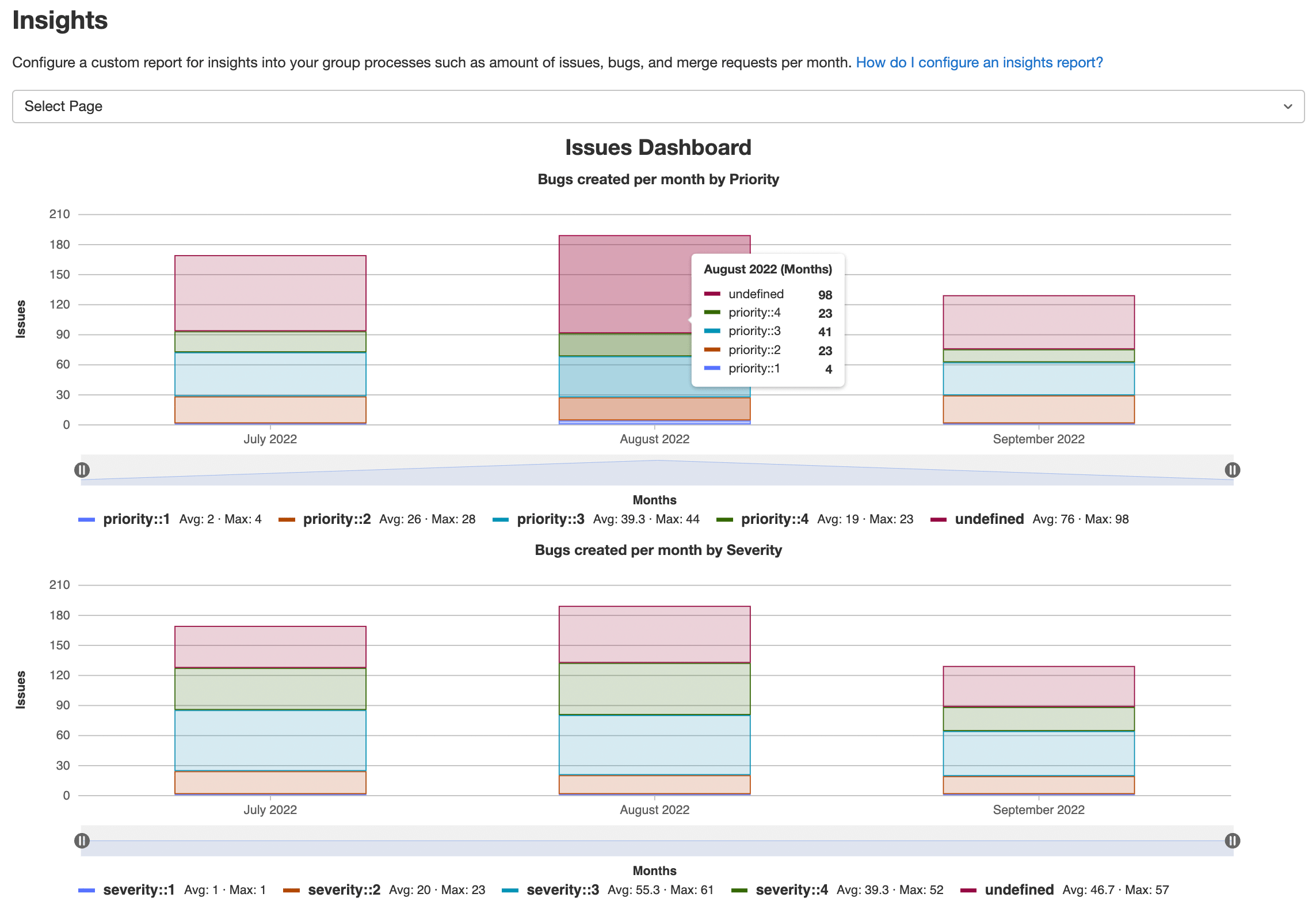Insights for groups (ULTIMATE ALL)
Introduced in GitLab 12.0.
Configure insights to explore data about you group's activity, such as triage hygiene, issues created or closed in a given period, and average time for merge requests to be merged. You can also create custom insights reports that are relevant for your group.
View group insights
Prerequisites:
- You must have permission to view the group.
- You must have access to a project to view information about its merge requests and issues, and permission to view them if they are confidential.
To access your group's insights:
- On the left sidebar, at the top, select Search GitLab ({search}) to find your group.
- Select Analyze > Insights.
Interact with insights charts
You can interact with the insights charts to view details about your group's activity.
Display different reports
To display one of the available reports on the insights page, from the Select report dropdown list, select the report you want to display.
View bar chart annotations
To view annotations, hover over each bar in the chart.
Zoom in on chart
Insights display data from the last 90 days. You can zoom in to display data only from a subset of the 90-day range.
To do this, select the pause icons ({status-paused}) and slide them along the horizontal axis:
- To change the start date, slide the left pause icon to the left or right.
- To change the end date, slide the right pause icon to the left or right.
Exclude dimensions from charts
By default, insights display all available dimensions on the chart.
To exclude a dimension, from the legend below the chart, select the name of the dimension.
Configure group insights
GitLab reads insights from the default configuration file.
To configure group insights:
- Create a new file
.gitlab/insights.ymlin a project that belongs to your group. - On the left sidebar, at the top, select Search GitLab ({search}) to find your group.
- Select Settings > General.
- Expand Analytics and find the Insights section.
- Select the project that contains your
.gitlab/insights.ymlconfiguration file. - Select Save changes.